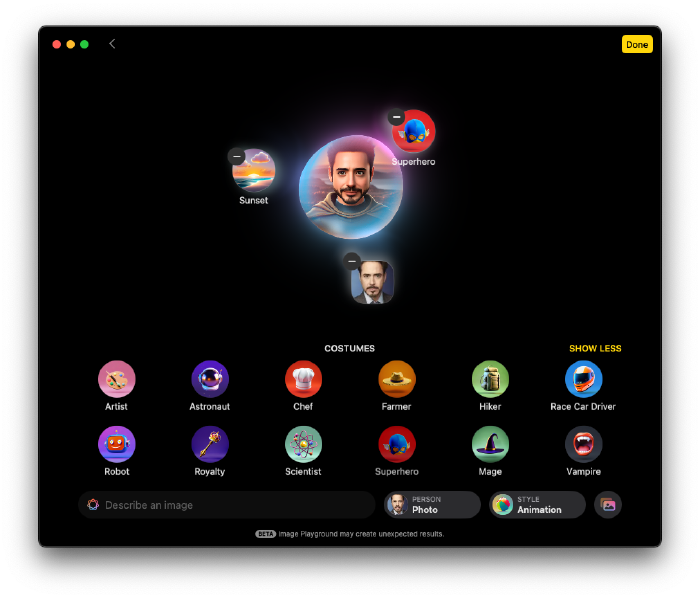Simplifying Zsh Setup with .dotfiles

macOS has switched its default shell to Zsh, while Fedora still uses Bash by default. Default shells are often too minimal, requiring users to customize them. Repeating this setup across systems can be tedious. That’s why many users have been managing their configurations with a Git repository called .dotfiles for years.
Features #
My setup doesn’t include a plethora of features but focuses on a few essentials:
- starship
- oh-my-zsh
- oh-my-tmux
- zoxide
- zsh-autosuggestions
- zsh-syntax-highlighting
Starship
Starship enhances the prompt with a sleek appearance. I’ve been using it for years, and it’s fast and easy to customize. Visit the link below to install the prerequisite FiraCode Nerd Font and set it as your terminal font.

Oh My Zsh
Oh My Zsh makes it easy to use themes and plugins. While I don’t use themes, plugins can be added as needed. Check out the plugin list via the link below.

Oh My Tmux
tmux is indispensable for me, but its setup and usage can be complex. Oh My Tmux simplifies most of the configurations. I stick to the default options.

One tool worth mentioning is Tmux Project, which lets you define layouts easily.

zoxide
I used to rely on autojump, but zoxide, written in Rust, offers better speed. It’s not just for navigating directories but also for jumping to frequently visited directories in a single command. It’s truly a fantastic tool.
zsh-autosuggestions
This feature suggests previously used commands for reuse. It’s incredibly handy and works by pressing the right arrow key after partially typing a command. For navigation within words, Windows uses Ctrl + →, while macOS requires ⌥ + →. To fix macOS compatibility, I added the following code to .zshrc:
# Bind keys
bindkey "\e[1;3D" backward-word # ⌥←
bindkey "\e[1;3C" forward-word # ⌥→
To move to the beginning or end of a line, use Fn + ← or Fn + →, respectively.
zsh-syntax-highlighting
This package adds syntax highlighting to the Zsh shell. Commands typed in the prompt are highlighted interactively, helping users spot syntax errors before execution. It’s particularly useful for command review.
Installation #
A simple explanation is available in the Git repository below:

Here’s a quick summary of the steps:
- Clone the
.dotfilesrepository into your home directory (~). - If Zsh is not installed, install it and set it as your default shell.
- Run
.dotfiles/install.shto create symbolic links. - If Starship is not yet installed, install it.
- Install
zoxide.
Restart your shell, and you should see something like this. My setup includes Fedora customization.
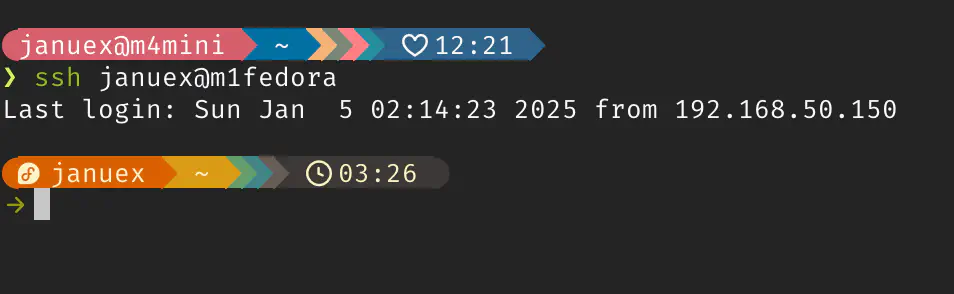
For Fedora, I modified .zshenv to change the STARSHIP_CONFIG, resulting in a different look:
cat ~/.zshenv
...
export STARSHIP_CONFIG=~/.dotfiles/themes/starship/gruvbox_dark.toml
VS Code Terminal #
The terminal in Visual Studio Code might not display the prompt as expected because .zlogin is not called. Add the following settings to fix this:
{
"terminal.integrated.fontFamily": "FiraMono Nerd Font",
"terminal.integrated.defaultProfile.linux": "zsh",
"terminal.integrated.profiles.linux": {
"zsh": {
"path": "/usr/bin/zsh",
"args": ["--login"]
}
}
}
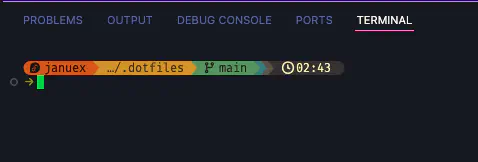
Conclusion #
Setting up a shell is not an easy task. Customizing aliases and plugins requires personal preferences. My setup focuses on minimal configurations that I adjust as needed for different systems. Why not build your own .dotfiles to streamline your workflow?