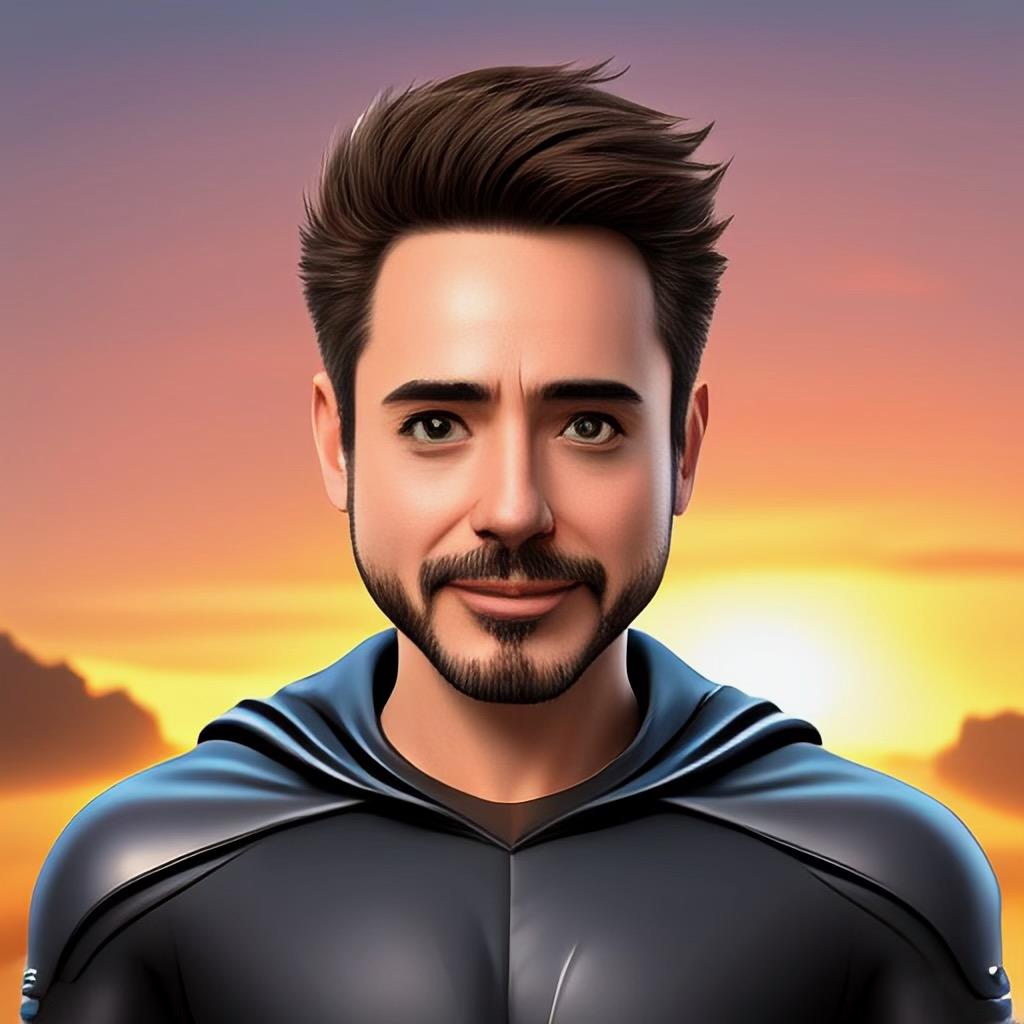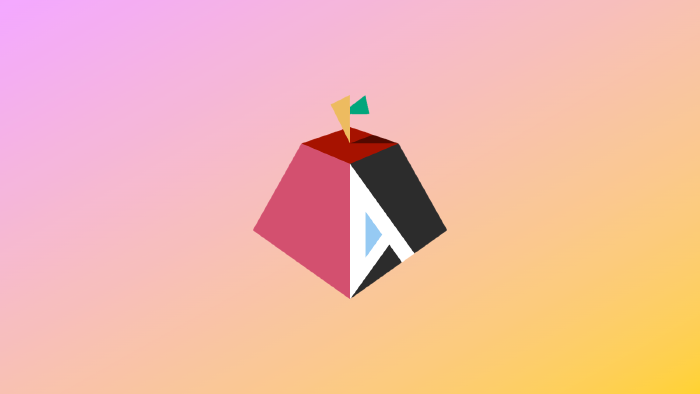Image Playground Experience on M1 Mac Mini
Apple recently announced major updates to iOS 18.2, iPadOS 18.2, and macOS Sequoia 15.2, introducing a variety of new Apple Intelligence features. Among these, the one I was most excited about was Image Playground.
I currently use an M1 Mac Mini, and I was curious to see how much of a performance boost I could experience with this update. (I’ve also ordered the M4 CTO model, but since I don’t know when it’ll arrive, I decided to test everything on the M1 in the meantime.) Previously, I had tried running Stable Diffusion on the M1, but it was far too slow to be practical. So, my expectations for Apple’s new AI features were high.
Here’s my review of Image Playground after giving it a thorough try.
Initial Setup #
Before using Image Playground, there were a few preparatory steps to complete. Since Apple Intelligence features are disabled by default, I had to activate them first.
Enabling Apple Intelligence
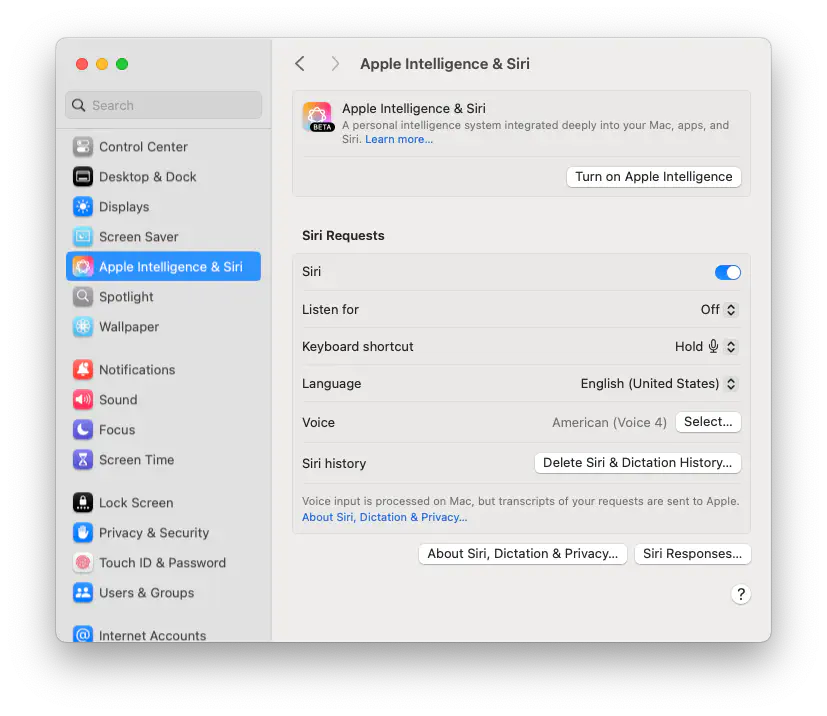
- I went to the Settings menu and enabled Apple Intelligence. A few additional privacy consent screens popped up during this process.
- The activation process was straightforward and didn’t require a system reboot.
Integration with Siri
For Apple Intelligence to work properly, I also had to configure Siri. Siri is closely tied to Apple Intelligence, and completing this setup automatically installed the related applications.
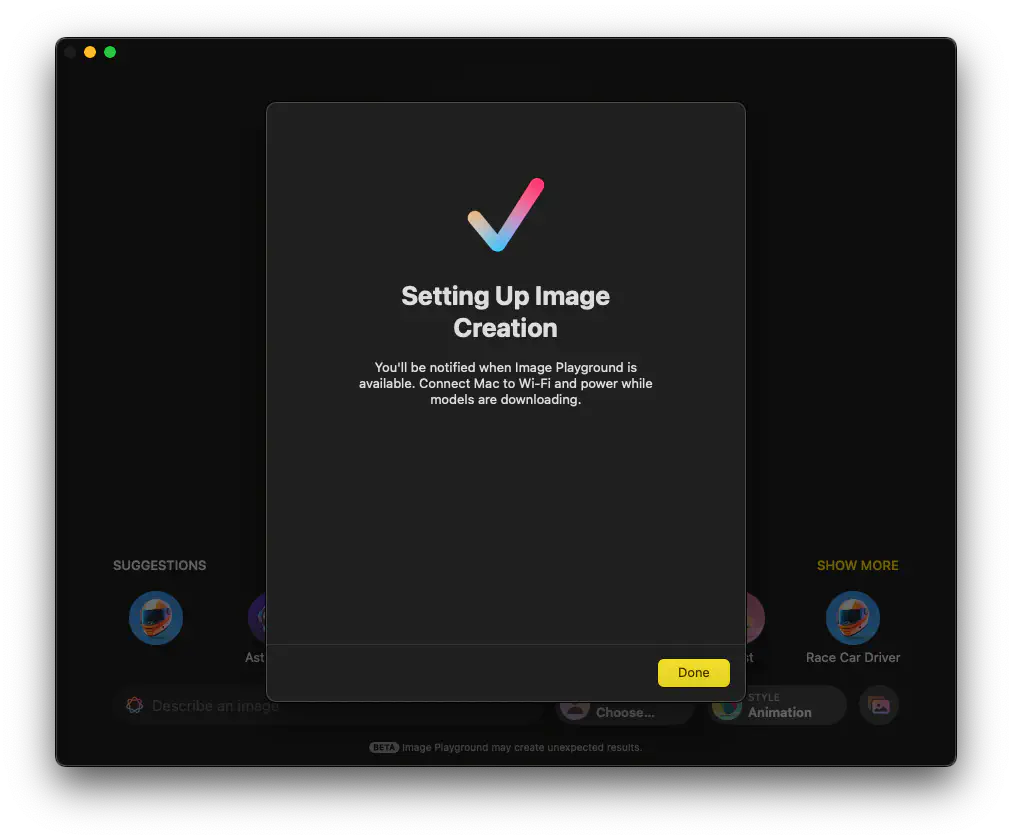
After pressing “Done,” the system prompted me to wait.
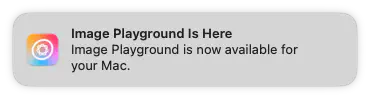
Finally, I received a notification after what felt like 2–4 minutes. Tapping the notification redirected me to the settings page.
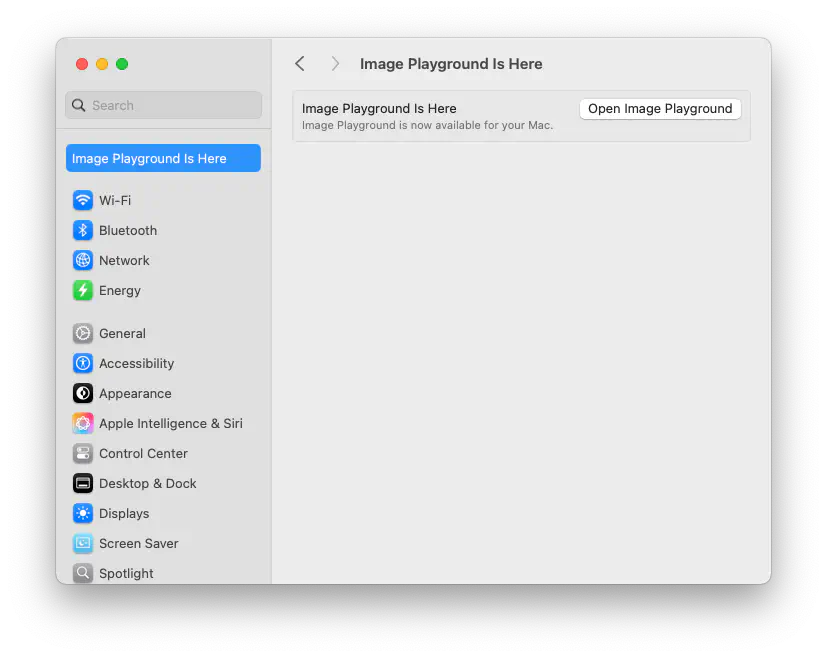
With that, I was ready to start!
First Impressions #
Once installation was complete and I launched Image Playground, my first impression was that the interface was clean and intuitive. Apple’s signature minimalist and sleek UI design stood out, creating a positive user experience.
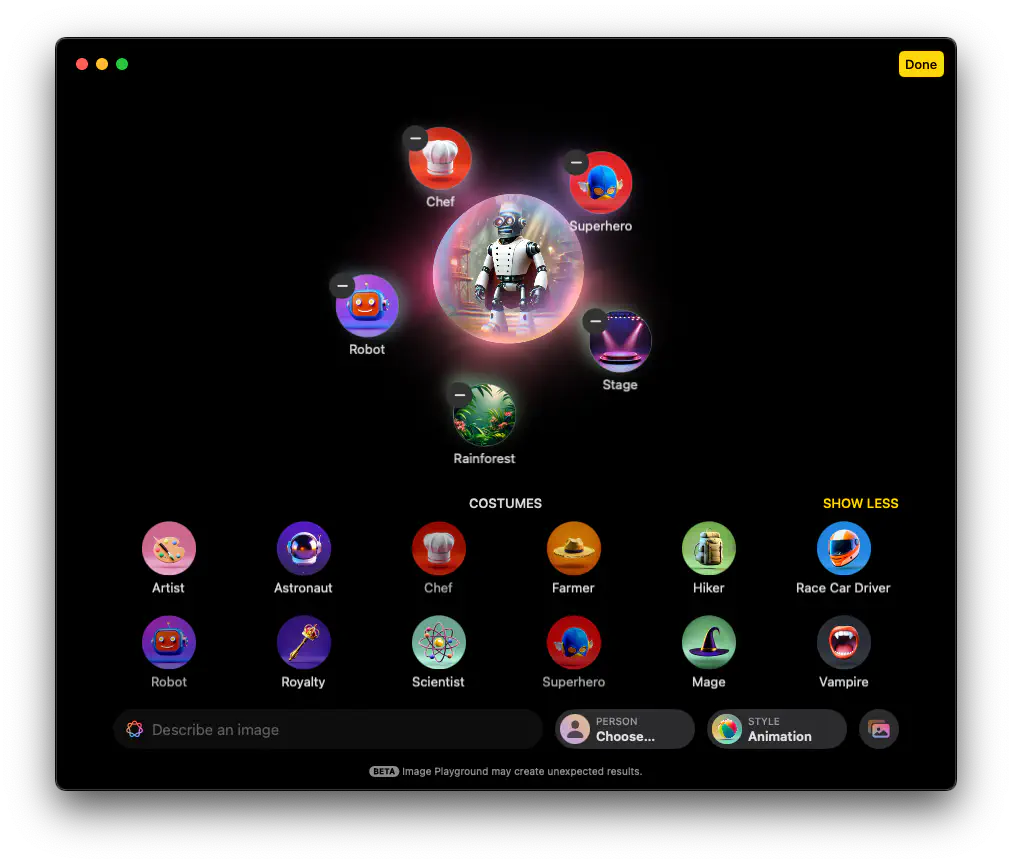
Performance
The most impressive aspect was speed. Compared to my prior experience with Stable Diffusion on the M1, this felt significantly smoother. While I’m not sure how much of this is due to the chipset, the M1’s performance was more than sufficient for casual use.
Presets and Output Quality #
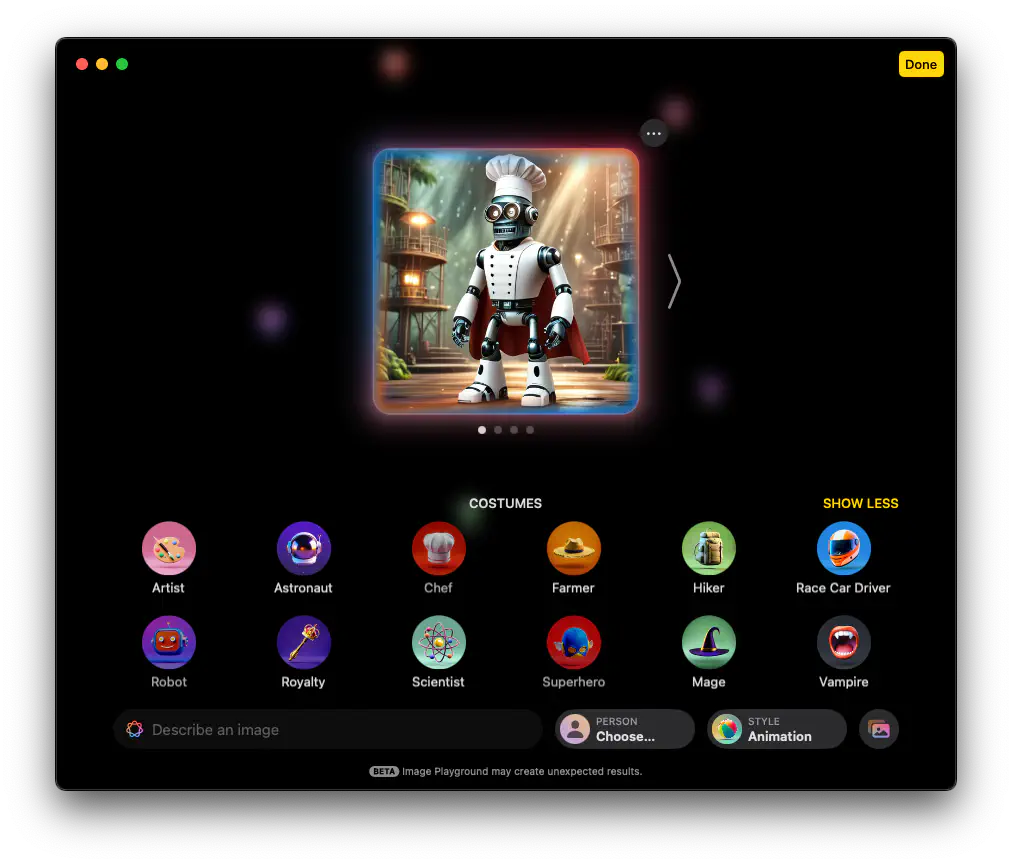
Testing Various Presets
Image Playground provides multiple presets, allowing users to easily generate results in different styles. The results looked clean and polished when viewed in small thumbnails. The presets were divided into two distinct styles, each applying pre-configured filters and texture effects.
Upscaling and Resolution Issues
However, when I saved and zoomed in on the output, a few shortcomings became apparent:
- Upscaling quality was subpar, with noticeable loss of detail.
- While the images looked impressive on small screens, they were insufficient for high-resolution tasks.
Overall Impressions #
Pros
- Performance: Stable and fast, even on the M1 Mac Mini.
- UI/UX: Intuitive and well-designed, making it easy for beginners to use.
- Presets: A variety of styles that expand creative possibilities.
Cons
- Upscaling Quality: Low-quality upscaling limits its use for professional projects.
- Limited Model Options: Only two styles are available, restricting creative flexibility.
Apple often starts with limited features at launch and gradually improves them over time. However, I wonder how aggressively Apple will push forward with AI advancements. Their closed ecosystem could slow the pace of improvement.
Conclusion #
Image Playground is an appealing tool for light experimentation and hobby use. However, limitations in upscaling quality and model diversity make it less suitable for professional work.
I look forward to seeing how Apple updates and improves this tool in the future, albeit with mixed expectations.